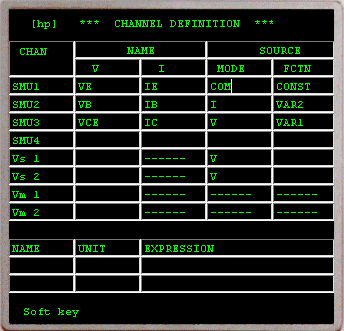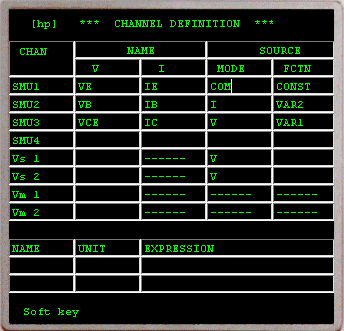Active Field Active Field
Changing or entering a V NAME, I NAME, SOURCE MODE, SOURCE FUNCTION,
or USER FUNCTION can be accomplished by clicking the mouse buttom on the field to be changed.
The active field is indicated by the blinking cursor. New information can then be entered with the
appropriate front panel keys, softkeys or from computer keyboard.
The selection of active field can also be controlled by the CURSOR keys of the front panel. When one of these keys is pressed the cursor will move one field in the direction of the arrow labelled on the key.
Also, each time the ENTER key is pressed, the cursor will automatically move to the next field.
 NAME and
USER FUNCTION Entry: NAME and
USER FUNCTION Entry:
-
Click the mouse button on the desired field.
-
Key in the desired name or user-function expression.
-
Press ENTER. The cursor will move to the next field.
V NAME, I NAME, and USER FCTN NAME can be up to six characters long,
of which the first character must be alphabetic and the remaining characters
must be alphanumeric. A NAME can be used only once on this page. USER FCTN
expressions can be up to sixty characters long and can contain channel
names (V or I), numeric, and arithmetic operators.
 SOURCE
MODE and SOURCE FCTN Entry: SOURCE
MODE and SOURCE FCTN Entry:
-
Click the mouse button on the desired field.
-
Select the desired mode or function from those listed on the softkey prompts
(The softkey prompts will change depending on the location of the cursor).
-
When the softkey is pressed, the selected mode or function will appear
in the field and the cursor will move to the next field.
 V NAME
and I NAME: V NAME
and I NAME:
These are unique names used to identify each channel that is to be
used in the measurement. Each SMU has two names: one for its source function
and one for its monitors function. Both must be entered if the SMU has
been assigned a SOURCE MODE. If no V NAME is entered for a voltage source
(Vs) or
voltage monitor (Vm), then channel is considered as not used. The NOT
USE softkey can be used to delete the NAMEs, SOURCE MODE, and SOURCE FCTN
of a channel and effectively turn it off. The NOT USE softkey is available
only when the cursor is in the V name column.
 SOURCE
MODE: SOURCE
MODE:
Each SMU used in the measurement must be assigned a SOURCE MODE. Three
SOURCE MODEs are available:
 V (voltage source/current monitor), V (voltage source/current monitor),
 I (current source/voltage monitor), I (current source/voltage monitor),
 COM (common). A COM source is regarded as a voltage source whose output is 0V and compliance is 105mA. COM (common). A COM source is regarded as a voltage source whose output is 0V and compliance is 105mA.
SOURCE MODE selection can be made only with the Softkeys and only when the cursor is in the SOURCE MODE column.
 SOURCE
FCTN: SOURCE
FCTN:
Each SMU and each Vs used in the measurement must be assigned a SOURCE
FCTN. Four SOURCE FCTNs are available:
 VAR1 (main sweep), VAR1 (main sweep),
 VAR1'’(synchronous sweep), VAR2 (subordinate sweep), VAR1'’(synchronous sweep), VAR2 (subordinate sweep),
 CONST (constant source). CONST (constant source).
SOURCE FCTN selection can be made only with the softkeys and only when the cursor
is in the SOURCE FCTN column.
If the SOURCE MODE of an SMU is COM, SOURCE FCTN is automatically set
to CONST.
 USER FCTN: USER FCTN:
The user function is an extremely versatile, useful analysis aid. It
is a user-defined arithmetic expression consisting of variables (V NAMES
and I NAMES only) and constants and is executed at each measurement point
during measurement. The results can be displayed (GRAPHICS PLOT, LIST)
along with measurement results. The only variables that can be used in
a USER FCTN expression are the names listed in the V NAME and I NAME columns
on then CHANNEL DEFINITION page.
Two USER FCTN can be defined and each
can be up to 60 characters long.
 CHAN ASSIGN
(Channel Assignment): CHAN ASSIGN
(Channel Assignment):
This softkey allows you to quickly rearrange the SMU and VS channel
assignments, without having to reassign channel names (V and I), SOURCE
MODEs, and SOURCE FCTNs. It is extremely helpful when DUT connections have
been made or when measuring devices which require the same measurement
setup but which have different pin-outs. The procedure is given below:
-
Move the cursor to V column of SMU1.
-
Click mouse button on the CHAN ASSIGN softkey. The cursor will automatically move
to the first row in the CHAN columns, rows 1 through 6 in the CHAN column
will be blank.
-
Assign the channel numbers in the desired order. The cursor will
move down the CHAN column as you do so.
-
Click mouse button on the CHAN ASSIGN softkey again to enter the new channel assignments.
|