Function of this page:
- Graphically display measurement results.
- Allow analysis of measurement results with the softkeys.
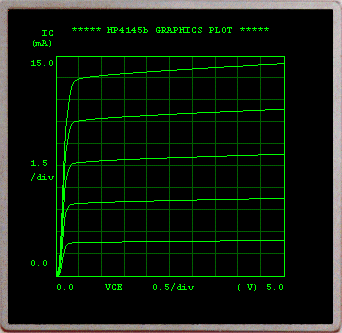
|
|
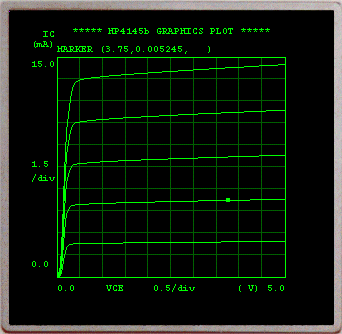
MARKER: Displays a marker (w) which can be moved along plotted curves by dragging the MARKER dial with the mouse.
X, Y1, and Y2 coordinates of the marker location are digitally displayed above the plot area.
When the Y2 axis is used, two markers are displayed. Both have the same X-axis coordinates and move in unison.
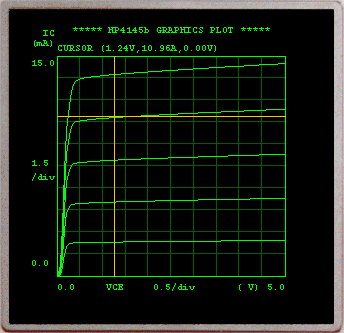
LONG CURSOR: Displays the LONG CURSOR. When this softkey is pressed, the LONG CURSOR will be displayed at the center of the plot area.
The LONG CURSOR can be moved to any point in the plot-area by pressing the appropriate CURSOR keys.
The X, Y1, and Y2 coordinates of the cursor location are digitally displayed above the plot area.
The LONG CURSOR is turned off by pressing this softkey again, or by pressing the PREV or MENU key.
ZOOM: Displays the graphic plot page in a new window that can be resized. By clicking inside the new window with the left (right) mouse button a zoom-in (out) of the image is performed.
While this window is opened, the front panel access is disable.